Wireshark is the world’s foremost and widely-used network protocol analyzer. It is used for network troubleshooting, analysis, software and communications protocol development, and education.
It is a free and an open-source packet analyzer.It is cross-platform.
- To trace the packets first of all download and install Wireshark in the windows operating system.
- Open Wireshark and then choose the interface.
1.Tracking FTP Packets
Step 1: $sudo apt-get install vsftpd command on Ubuntu terminal
Step 2: Start Wireshark and open command prompt in windows.
In the command prompt enter the IP address of Ubuntu Machine.
It asks for username and password authentication for the Ubuntu machine.
Step 3: Start capturing by clicking the green button in Wireshark.
Step 4: In the filter of Wireshark, enter ftp followed by IP address to track.
Step 5: Press the red button to stop capturing.
This server is not secure because packet transmission was captured in plain text as given by the user and even the password was captured unencrypted.
2.Tracking Telnet packets
Step 1:$ sudo apt-get install telnetd ( on Ubuntu Machine)
Step 2: $ sudo /etc/init.d/openbsd-inetd restart (on Ubuntu Machine)
Step 3: Now on the windows machine,
In the command prompt enter telnet followed by the IP address of Ubuntu Machine.
It asks for username and password authentication for the Ubuntu machine.
Step 4: Start capturing by clicking the green button.
Step 5: In the filter of Wireshark, enter telnet followed by IP address to track.
Step 6: Press the red button to stop.
Here the password given for authentication is visible in plain text so it is not secure like ftp but gives a little security than ftp as the packets are not transmitted in plain text but under the name ‘Telnet Data’.
3.Tracking on OpenSSH Server
Step 1: $sudo apt-get install openssh-server (on Ubuntu Machine)
Step 2: Install putty on the windows machine and enter the host IP address(Ubuntu IP address) in it to connect
Step 3: open Wireshark and search using the filter “tcp.port == 22 and ip.addr == <ip address of Ubuntu Machine>”, 22 is the port number of SSH
The telnet or ftp, are insecure and transmit the user's password in cleartext when used. OpenSSH provides a server daemon and client tools to facilitate secure, encrypted remote control and file transfer operations, effectively replacing the legacy tools.Here the packets are transmitted in encrypted form.

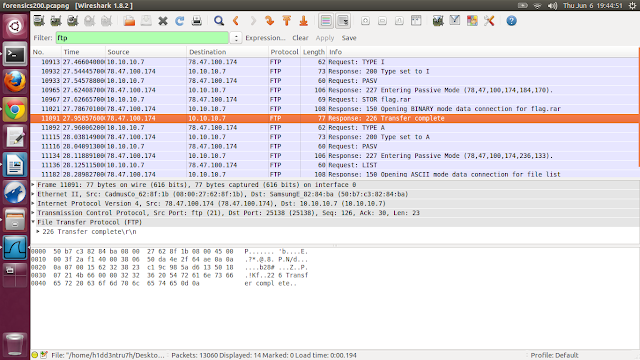



Comments
Post a Comment